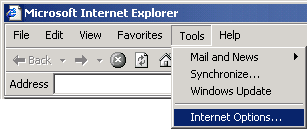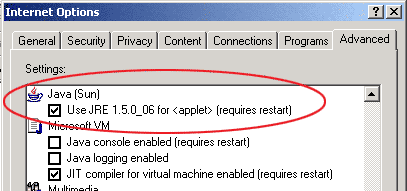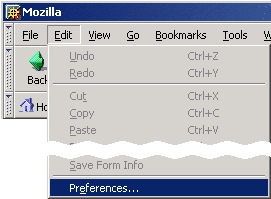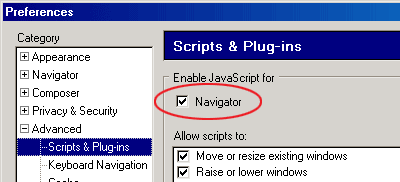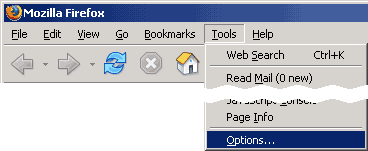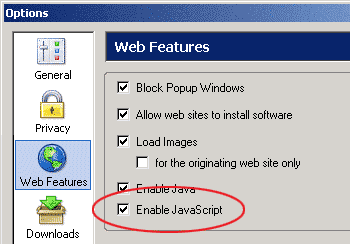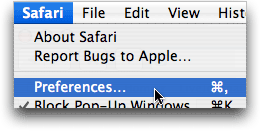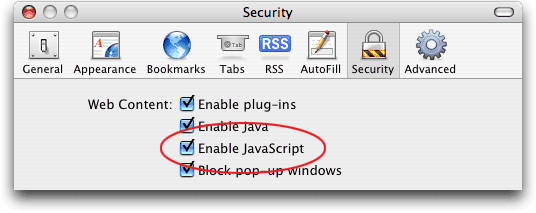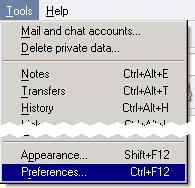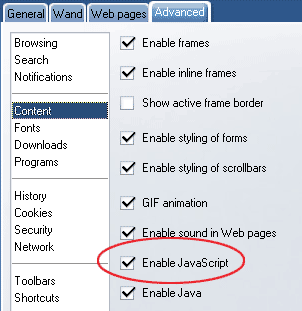Macintosh users: only the Safari web browser is able to search this product's contents at this time.
Jump to: Internet Explorer | Mozilla/Netscape | Firefox | Safari | Opera
Internet Explorer (Windows only)
The easiest way to enable JavaScript in IE is to say "Yes" when prompted to allow "blocked content" when running this product. If you already said "No" and need to turn blocked content (JavaScript) back on:
- Select Tools -> Internet Options...
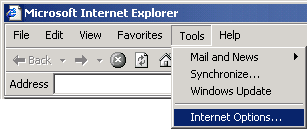
- Click the Advanced tab.
- Scroll down to the Security category and check the box labeled "Allow active content from CDs to run on My Computer".
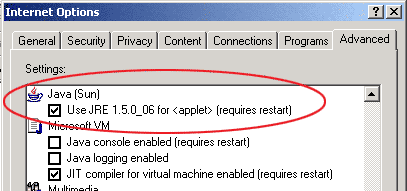
- Click OK to save your settings.
Mozilla or Netscape (Windows and UNIX/Linux only)
- Select Edit -> Preferences...
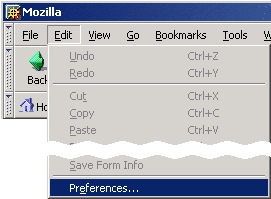
- Expand the [+] Advanced menu and click Scripts & Plug-ins.
- Under "Enable JavaScript for" check the box next to Navigator.
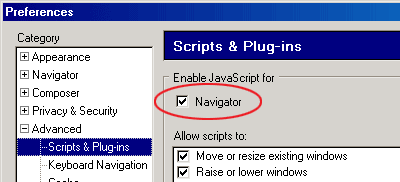
- Click OK to save your settings.
Firefox (Windows and UNIX/Linux only)
- Select Tools -> Options...
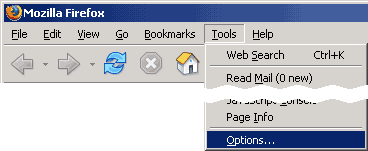
- Click the Web Features icon or tab.
- Check the box next to "Enable JavaScript".
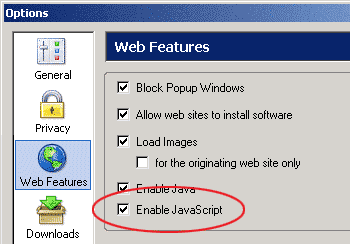
- Click OK to save your settings.
Safari (Macintosh)
- Select Safari -> Preferences...
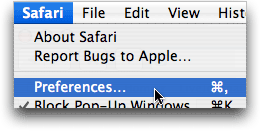
- Click the Security icon or tab.
- Check the box next to "Enable JavaScript".
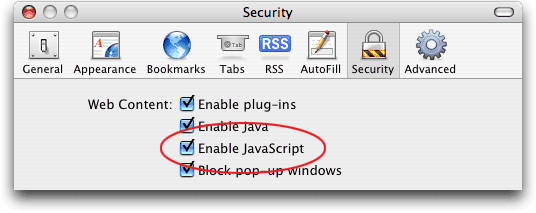
- Close the Preferences window to save your settings.
Opera (Windows and UNIX/Linux only)
- Select Tools -> Preferences...
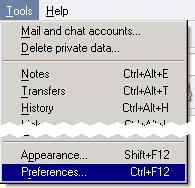
- Click the Advanced tab.
- Click the "Content" option in the list.
- Check the box next to "Enable JavaScript".
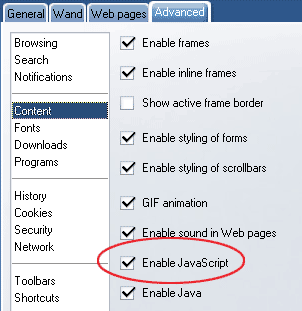
- Click OK to save your settings.
Copyright ©2008 Omnipress. All rights reserved.